How to delete all WhatsApp messages at once on Android and iOS: this is how to prevent anyone from sharing them without your permission.
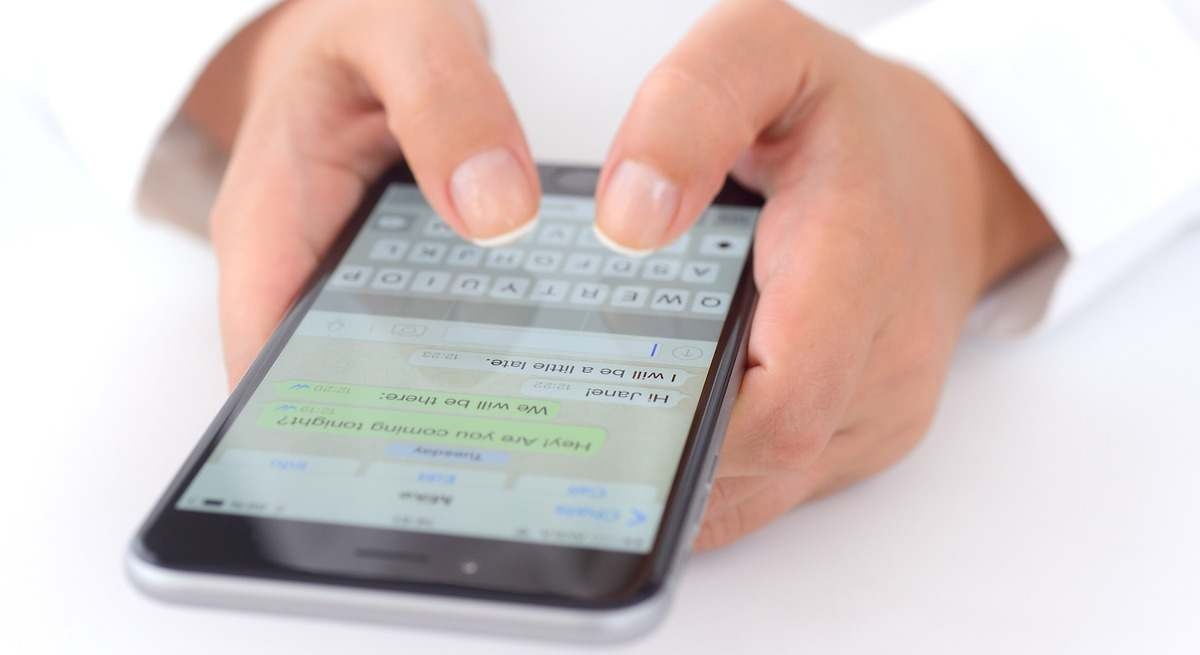
Deleting all your WhatsApp messages can be a great way to free up space or simply start over. Plus, this process is simple and very similar on Android and iPhone phones.
This action can be performed either selectively , by deleting specific messages from individual conversations, or in bulk , that is, by deleting all chats at once.
Below we explain step by step how to delete WhatsApp messages on Android and iOS devices.
This is how WhatsApp messages are deleted.Clearing all your WhatsApp chats is quick and helps you free up space without leaving groups or deleting contacts.
1. Clear all history:
- Open WhatsApp and go to Settings > Chats > Chat history.
- Tap Clear all chats and choose whether to also delete media files from your gallery and starred messages.
- On iOS, enter your phone number to confirm and tap Clear Chats.
2. Empty an individual or group chat (Android):
- In the Chats tab, open the conversation.
- Tap the three dots (top right) and select Clear chat.
- Check if you also want to erase the media on the device and confirm.
3. Clear an individual or group chat (iOS)
- In Chats, swipe the chat to the right.
- Tap More > Clear chat, choose whether to delete media files, and confirm.
4. Recover messages
- You can only restore your history if you backed up your chat history before clearing it. Messages made after that backup will be lost.
5. Quick backup
- In WhatsApp, go to Settings > Chats > Backup and tap Save.
6. Requirements for copying
- Active Google account and Google Play Services installed (Android).
- Enough free space on your phone and in your Google Drive account.
- Stable Internet connection.
With these steps, you'll keep your chats clean, free up storage, and ensure you don't lose important data thanks to backups.
eleconomista



